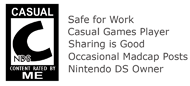Fan Mail - How to be a Pirate on the Nintendo DS
For the latest homebrew articles for the Nintendo DS, head over to the brand new www.nineoverten.com.
I occasionally get fan-mail, mostly on Nintendo DS flashcarts such as the R4DS and what can these devices do. However, I seldom get a laundry list of questions, but since I did get an e-mail with one (list) yesterday, I thought it would be nice to share to my readers, so here goes:
I occasionally get fan-mail, mostly on Nintendo DS flashcarts such as the R4DS and what can these devices do. However, I seldom get a laundry list of questions, but since I did get an e-mail with one (list) yesterday, I thought it would be nice to share to my readers, so here goes:
Hi there- I've been surfing the web, hoping to find a straightforward answer to my questions, but with no luck. Maybe you could help me. I'm still unclear which card will work best for me and my Nintendo DS Lite. Maybe you can help me out. Here is what I want to do, in order of importance, and hopefully with as few extra gadgets as possible:Here are my answers:
1. Not Break my Nintendo DS Lite
2. Play GBA Roms- specifically the upcoming fan translation of "Mother 3"
3. Edit my Retail cart Save Game- specifically, Pokèmon Diamond
3b. If I can't edit my save, can I at least use cheat codes?
4. Play SNES Roms
5. Play MP3s, and maybe some video
I hope you can help me figure this outt.
- With flashcarts, you need not reach for a screwdriver or a sledgehammer as a matter a fact.
- You'll need something like an EZ-Flash V, which I don't have. Read the review, here.
- Cheat? Yup. But editing saves? I don't know.
- Yup, just run SNemulDS, a homebrew SNES emulator
- Yup, just run Moonshell.
To sum it up, I think you are better off getting the EZ-Flash V. For the last 2 items, check out my whole bunch of R4DS guides on my blog, over here. Nine Over Ten 9/10 shall not be responsible for loss of data or reduced user experiece that might stem from playing pirated games on the Nintendo DS. Support original games.