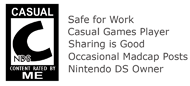How to Play Videos and MP3s on the Nintendo DS: A Guide to MoonShell
For more homebrew guides for the Nintendo DS, head over to the brand new www.nineoverten.com.
MoonShell is a homebrew app used to play MP3 and video files on the Nintendo DS and is a much cheaper option compared to Nintendo's Play-Yan. But of course, you'll need a flash cart, and a handy guide like the one you are reading now. :)
Getting MoonShell to run on your Flash Cart (such as the M3 or the R4DS) is pretty easy. First, you'll need to download the latest version of Moonshell, which also comes with encoding tools for your video files (more on this later). The file can be found at http://mdxonline.dyndns.org/.
The Setup file will generate the Moonshell ROM file and its supporting subfolder and depending on where you instructed it to generate to, you might need to copy the ROM file and its supporting subfolder to your Flash Cart's memory card.
Part 1: Installing MoonShell
Here's a 5-step approach to using Moonshell's Setup screen.
MoonShell is a homebrew app used to play MP3 and video files on the Nintendo DS and is a much cheaper option compared to Nintendo's Play-Yan. But of course, you'll need a flash cart, and a handy guide like the one you are reading now. :)
Getting MoonShell to run on your Flash Cart (such as the M3 or the R4DS) is pretty easy. First, you'll need to download the latest version of Moonshell, which also comes with encoding tools for your video files (more on this later). The file can be found at http://mdxonline.dyndns.org/.
The Setup file will generate the Moonshell ROM file and its supporting subfolder and depending on where you instructed it to generate to, you might need to copy the ROM file and its supporting subfolder to your Flash Cart's memory card.
Part 1: Installing MoonShell
Here's a 5-step approach to using Moonshell's Setup screen.
- First, select the Setup Target Drive. To keep things simple, select the C: Fixed-HDD option, like the one shown in the screenshot below.

- Next, select the ROM image. This selection is based on the Flash Cart that you are using. Since I'm using an R4DS, I select the "R4TF R4(DS) - Revolution for DS".
As for the rest of the options, just follow whatever I've selected here. Click on the Setup button to generate the ROM image and its accompanying support folder.
- To copy over the ROM image and the support folder, head over to your C:\ drive (that was the destination drive I set earlier in Step 1). Copy the file and the folder (boxed in Red in the screenshot below) to your memory card.

- Once you have copied over the file and folder to your Memory Card, it should look something like the following screenshot.

- To take advantage of R4's main menu, which will load Moonshell by clicking on the middle icon, you'll need to rename the MoonShell_R4TF_M3Simply-R4DS(MicroSD Card).nds to _DS_MSHL.nds. Once this is done, you are all set to go.

Now, using MoonShell to play MP3s is pretty straightfoward. As you can see in some of the screen shots above, I've some MP3s in my flash cart (an R4DS). MoonShell will detect the files and then you can get it to play the files. There's really nothing to it.
In the case of video however, you'll need to convert the video first before you can view it using MoonShell on the Nintendo DS. As mentioned earlier, MoonShell comes with a set of tools used to convert your videos to better suite the limitations of the Nintendo DS.
Case in point, a Beast Wars episode (222 mb) was reduced to a 90+ mb package after using the conversion tool.
Part 2: Converting Video for use with MoonShell
In the case of video however, you'll need to convert the video first before you can view it using MoonShell on the Nintendo DS. As mentioned earlier, MoonShell comes with a set of tools used to convert your videos to better suite the limitations of the Nintendo DS.
Case in point, a Beast Wars episode (222 mb) was reduced to a 90+ mb package after using the conversion tool.
Part 2: Converting Video for use with MoonShell
- The conversion tool is included with the MoonShell package that you've downloaded from http://mdxonline.dyndns.org/. Run the dpgenc.exe file.

- Be sure to set the language option to English, otherwise you'll be stuck with rubbish fonts or Japanese.

- From here onwards, it's all about the on-screen instructions. Pick a location where you want your converted video file to be stored at, and drag and drop a video file into the box to have the program convert it for you. Easy as pie.

- Copy the converted video file into your Flash Cart's Memory Card. Do note that the converted video file has a .dpg file extension.
You can now play the video file in the same manner that you play MP3 files with MoonShell. But don't forget to first stick the Memory Card back into your flash cart after all that copying. Hehe.
For my other R4 related articles:
For my other R4 related articles: